How to Take cPanel Email Backup? Explained

So if you’re keen to know the possible results, then you must have landed on the correct page. This is the perfect place to learn the approaches to how cPanel backup all emails. So let’s start understanding.
Learn about cPanel Email Backup
cPanel is a ‘control panel’, a web hosting control panel that simplifies website and server management tasks. It is widely used for its user-friendly interface and advanced features. Now let’s understand why you need to backup emails from cPanel.
Why is Backup Email From cPanel significant?
Why should you care about email backups? As we know, email addresses are an essential pillar of any organization. So, imagine losing all your important email data overnight due to a technical glitch or a server failure.
It is a nightmare scenario for the users. This interrupts your workflow damages your reputation, and results in considerable data loss.
When it comes to conducting business operations, having an email account linked to a professional domain name is the most reliable way to communicate. Fortunately, cPanel offers this capability.
These precautions help you protect against drastic failures, accidental data loss, and other accidental events. Considering the critical role of backups, it’s no surprise that many individuals are actively seeking ways to download their cPanel emails.
Hence, we have come up with this article, which explains manual solutions for taking cPanel email backups. Let’s start with the discussion now.
Before starting, you must know that we have two in-built methods and one professional method through which you can take cPanel email backup.
1. Backup cPanel Emails Via File Manager
2. Backup cPanel Mailbox Through Export
How to Take cPanel Backup Through File Manager Method
- To follow this method, first sign in to your cPanel account.
- Now, hit the Files tab and then the File Manager option.
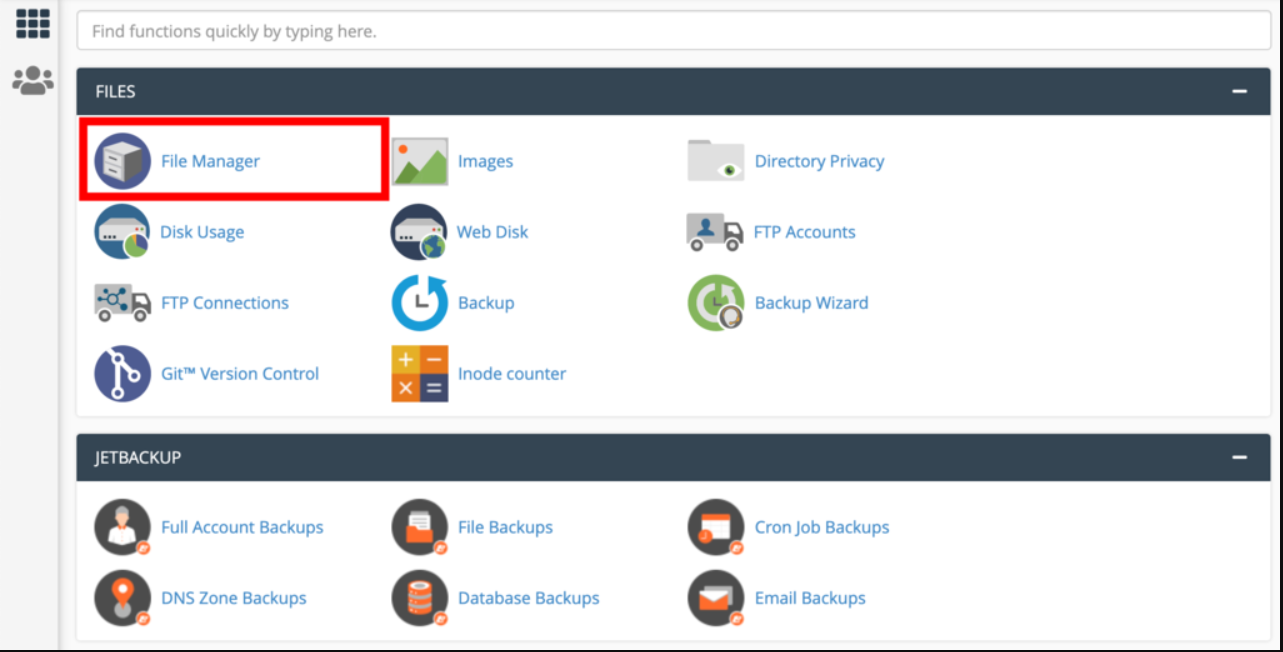
- From the home directory of your account, look for the Mail folder and Select it.
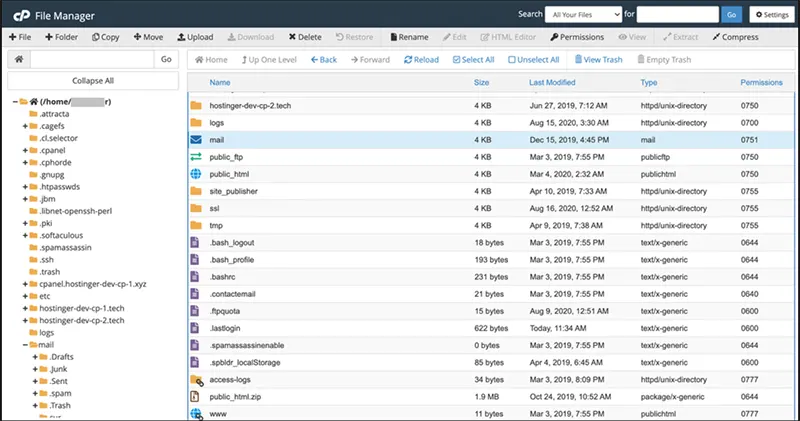
- Now click on Mail folders and choose the Compress option.[You can compress the data in .zip, .tar, .tar.gz, .tar.bz2 formats]
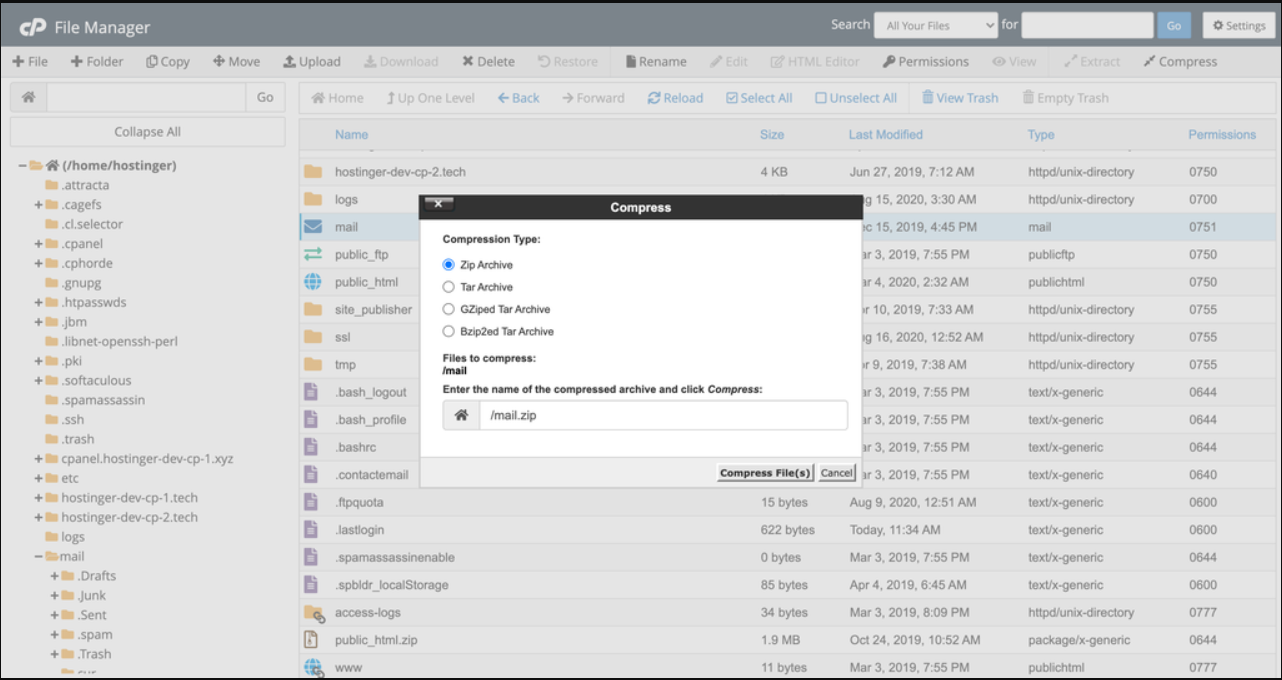
Don’t change the name and then select the Compress File option
Now, your compressed email files will be visible and stored on your hosting account server. So, now Right-Click on the Compressed file and select the Download option.
You’ll witness that your backup file will be successfully downloaded.
Point to Note- The file backup generated with File Manager is in the original format. Also, it is only helpful when you wish to restore data on another server.
How to Backup cPanel Mailbox Using the Export Option
You can also opt for the export option if you wish to access the cPanel emails on your local system.
This method saves the emails in the standard MBOX format that is supported by free and popular email clients like Mozilla Thunderbird. So, follow the steps mentioned below to make your emails easily readable on your machine.
1. First, Log into your cPanel account.
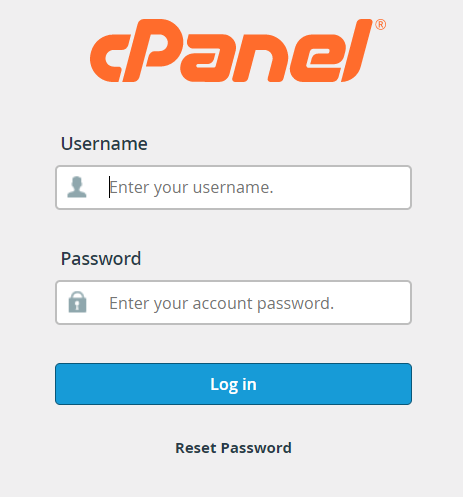
2. Now, choose the Email Accounts option from the email tab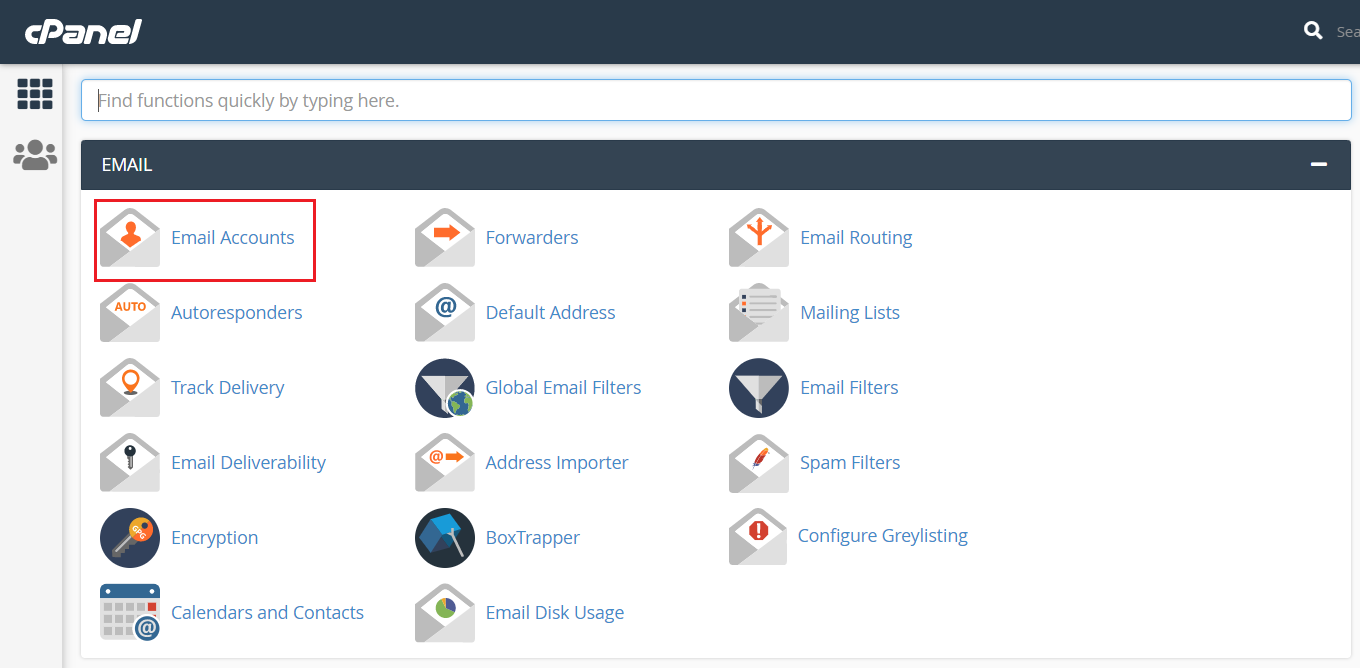
3. After that, choose the required email account and Check Email option to take the cPanel email backup.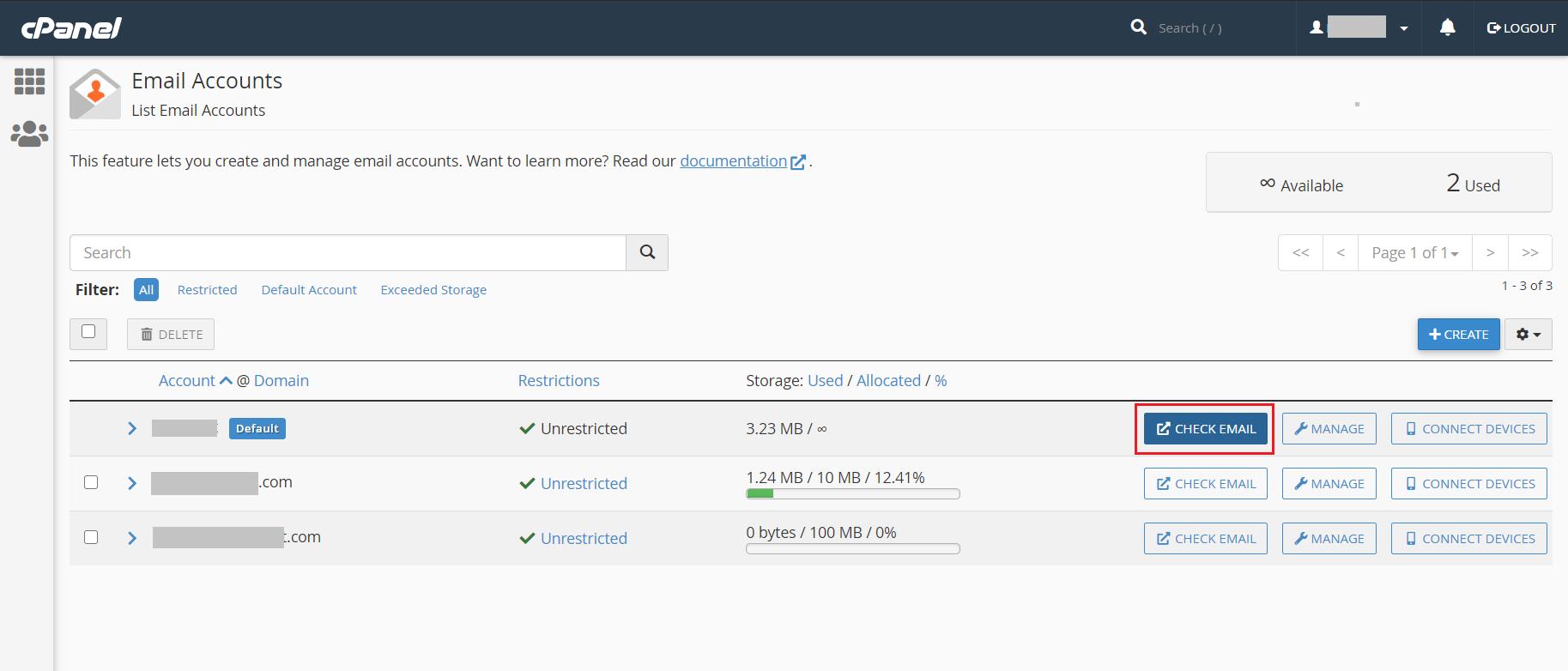
4. Now hit the Horde icon and choose the Open button to read your emails.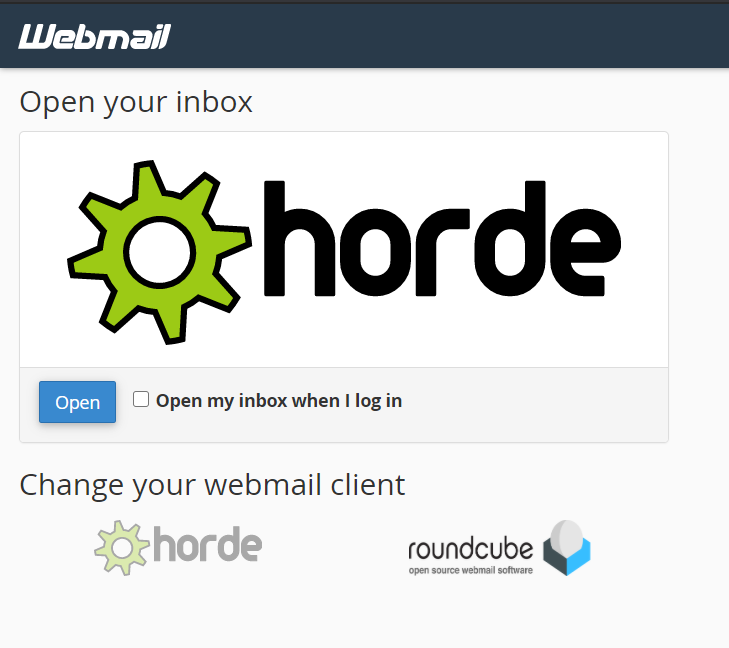
5. Then, Right-Click on the required mailbox and select the Export button.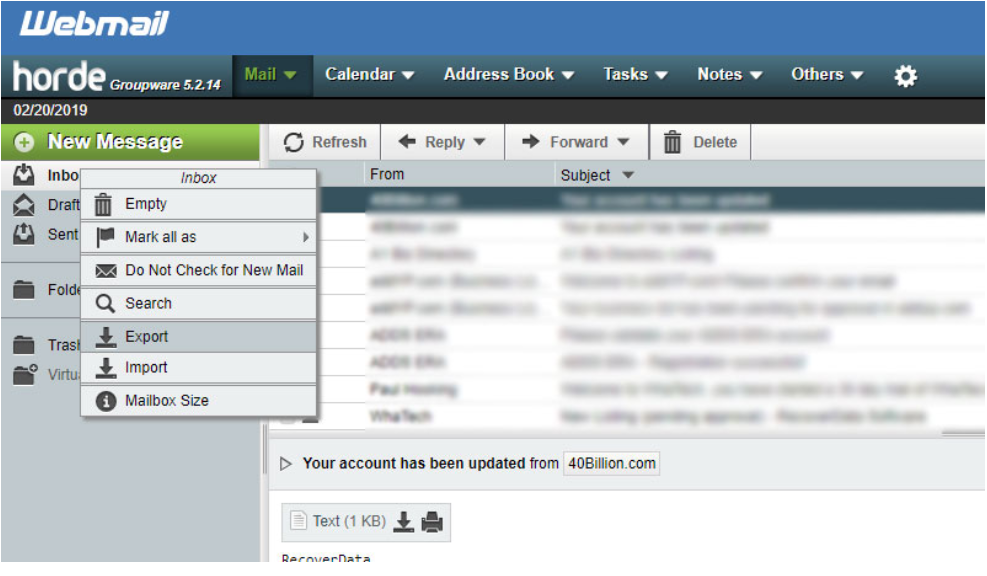
6. Finally, hit OK to get all mailbox data in MBOX format on your local machine.
Now, you can easily open MBOX files using Mozilla Thunderbird or other free applications.
These two approaches are simple, but you have to perform these steps carefully. This is so because one wrong step can result in data loss.
Conclusion
In conclusion, cPanel email backup is becoming a necessity in today’s digital landscape. Whether you’re a business professional or an individual user, the potential consequences of email data loss are too significant to ignore.
By understanding the importance of email backups and learning how to perform them using cPanel’s built-in methods or professional tools, you’re taking a proactive step toward ensuring the security and continuity of your email communication.
Some Related FAQs
Let’s take a look at common questions that users might face while doing backup emails from cPanel.
Q. What should I do if I don’t see the file manager option in the cPanel account?
If you are facing such issues then it might be due to the configuration problem or the permissions set by your hosting provider.
Q. Is it possible to recover emails from a compressed backup file on a separate server?
Yes, the compressed backup file generated through the File Manager technique can be utilized to recover emails on a different server. Just make sure that the new server is compatible with the compression format you’ve employed.
Q. Is it possible to back up specific email folders from cPanel?
Yes, with the above-mentioned software, you can select the folders in your inbox for backup.
Q. How can I confirm that my email backup has been properly downloaded?
Answer: Once the backup file is downloaded, examine its size and attempt to open it using a file archiving application to verify that the data is complete and can be accessed.
Q. Is it possible to recover personal emails from the backup document?
Recovering personal emails directly from the backup document might not be simple. You might have to restore the whole mailbox and then utilize an email application to view each email individually.
Next, read– Migrate cPanel Email to Office 365 & Transfer all Mailboxes