Summary: Looking up ways to export address book from Outlook 365? Your search ends here because, in this blog, you will get the best method to help you get accurate results.
Office 365 proves to be a great platform for most of your business needs. There are multiple reasons why a user needs to save address book details from Office 365. It can be used to create an invite list for a specific event, transfer them into another application, etc. It is important to keep such crucial data safe and taking a backup becomes extremely important.
Table Of Content
Why Save and Export Address Book from Outlook 365?
- To restore information during a disaster
- Protect data against ransomware attacks
- Hacking of Office 365 account
- Data Loss by accidental deletion
- To transfer one user’s data into another account
- Downtime of Office 365 server
As Microsoft does not take responsibility for data protection, it comes as a sigh of relief to have a copy of communication information saved within your PC to be able to recover it at the time of disaster.
“I have been using Office 365 for my business purposes and the information regarding the people working with is pretty crucial for me. Recently, I deleted some of the data by accident which had important information. To not face this issue in the future, I shall take a backup. Is there any way to Export Address Book from Outlook 365 and keep them safe?”
Are you facing the same problem? In this article, we will provide you with methods to transfer communication data from your Office 365 account.
How to Export Address Book from Microsoft Office 365?
This section of the blog contains two methods to keep the address book of an Office 365 account safe. While one is the manual approach, which is free to use, another is a paid software solution. Let’s discuss both methods step by step.
Also Read: How to use Office 365 import service to migrate PST file data into the Office 365 accounts?
METHOD – 1: Move Address Book from Office 365 into your local device manually
- Step 1. Log in to Outlook 365 and click on the Apps icon.
- Step 2. Now, Click People.
- Step 3. Open the Manage dropdown and select Export contacts.
- Step 4. Select All Contacts or select the folder of contacts.
- Step 5. Press the Export button and Save the file.
The CSV file is generated with all of the exported contacts.
METHOD – 2: How to Export Address Book From Outlook 365? Secure & Easy Way
The above-mentioned method is a manual procedure that is lengthy and tiresome. Users can opt for advanced software for the same task such as SysTools Office 365 Export Software. This method is simpler and does the job within minutes. The tool to export Outlook 365 address books is the ultimate software to export address books efficiently and easily. Using this tool the .vcf file is generated which is the Internet standard for sharing contact information.
Why Use the Tool?
- Easily Extract the data from Outlook 365 without any errors.
- Exporting the Office 365 Archive mailbox to PST is also possible without any hassle.
- Supports the Date Filter to filter out the required data only.
- Splitting of the PST file is also possible during the Exporting of data.
- A complete report is generated to see the whole process in detail
Automated Steps to Follow to Export Address Book from Outlook 365
Step 1. Download and run the tool on your PC.
Step 2. Select Office 365 as the Source and File System as the destination.

Step 3. Select the Contact and apply the Date Filter to filter out the relevant data.
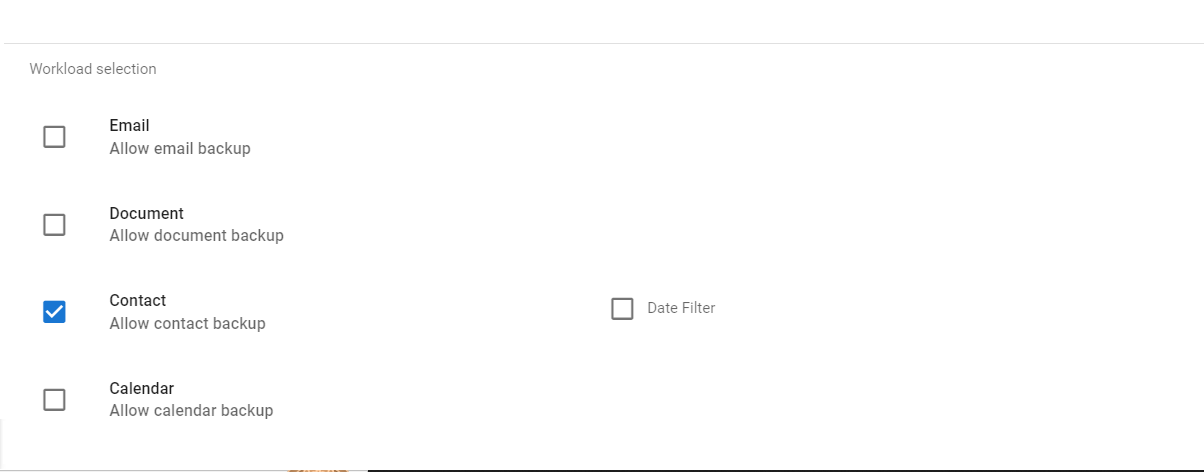
Step 4. Enter the Source credentials, Validate them, and Next.

Step 5. In the Destination window, Browse the destination path for the resulting file.

Step 6. Select the Users from Fetch User, Import User, and Download Templates option.

Step 7. Click on the Start Export button for the Exporting of contacts.

Related: How to Perform Lotus Notes to Exchange Migration Step By Step?
Conclusion
In this article, we discussed two methods to export address books from Outlook 365, the manual method, and the professional method. The software recommended here is the prime choice of the majority of users. It also provides a free trial for you to test its amazing features for yourself.


