Roundcube is a free and open-source web-based email client that primarily small businesses, freelancers, and individuals use for email communication. If you’re one of the Roundcube users then you need to export Roundcube emails and ensure that all your important emails are safe from external security threats.
Having a complete backup of your emails will give you peace of mind. However, if you’re unsure how to download Roundcube emails, read the article till the end to find 3 different methods to do the same.
Before discussing the methods let’s first understand why tech experts are strongly suggesting to have a copy of all your emails.
Why You Should Export Roundcube Emails?
Just like other web-based email clients, Roundcube is also vulnerable to unexpected security threats. So, the first and foremost reason for exporting emails is to secure them.
Secondly, regular backups help you prevent data loss and ensure continuity of email communication. In other words, you will not have to worry about accidental deletion, server issues, hardware failures, etc if your emails are backed up.
Thirdly, Roundcube email export would help you in case of data migration or transition. That means, in the future, if you change your mind and wish to use a different email client then having all your emails handy would save a lot of your valuable time.
Fourthly, having your emails all backed up could help you fulfill legal & compliance needs from time to time.
Last but not least, when you download Roundcube emails to your local system, you’ll be able to access them offline.
Now, let’s come to the next part i.e. the methods.
Method 1. Use the Built-in Export Option
Roundcube has an in-house export option to easily export emails in EML format. Here are the detailed steps for exporting your emails.
Step 1. Provide credentials to log in to your Roundcube email account.
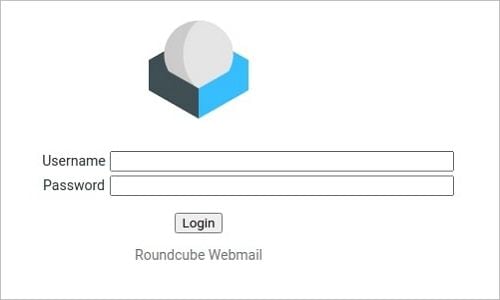
Step 2. To download selected emails, click the “More” option on the top right of the Roundcube interface, and then select “Export” from the drop-down list to export Roundcube emails.
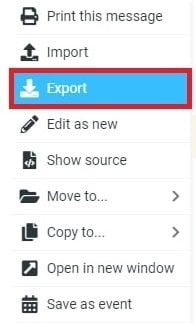
Step 3. After selecting the email, it will be automatically downloaded in EML format to the system’s default Downloads folder.
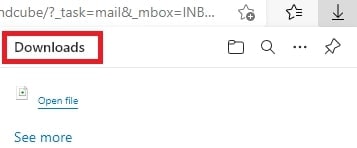
Though this 3-step procedure may sound easy and comfortable, it could turn into a nightmare if you have a large volume of emails to export. This method could take more than the usual time. Furthermore, with this method, you’ll have the option to export your emails in EML format only.
Method 2. Use other Email Client
Here is the 2nd method to download Roundcube emails using a different email client, say Microsoft Outlook. This method involves exporting Roundcube emails to EML format and then importing them into PST format by dragging the EML files. Now, let’s examine the step-by-step process.
Step 1. First, convert the emails to EML file format. Follow the given flow to convert the emails, Go to More → Download (.eml). Now, the EML file will be downloaded to your computer’s Download folder.
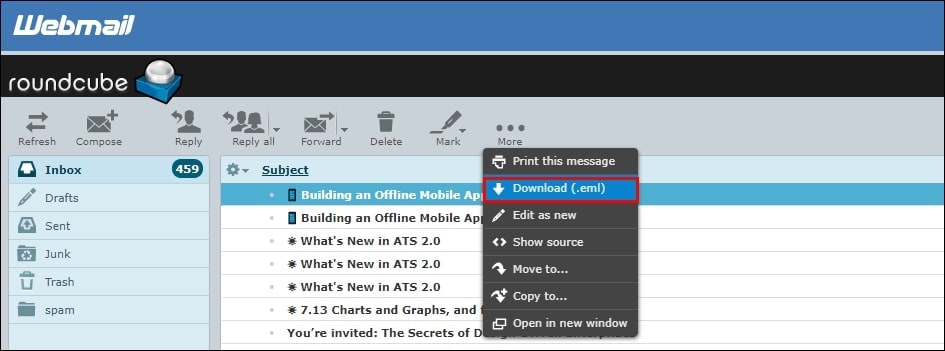
Step 2. Next, open MS Outlook on your device.
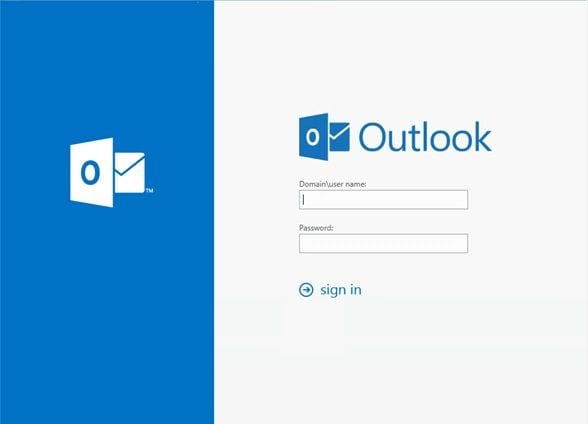
Step 3. Navigate to the Downloads folder and select the EML file for Roundcube email export.
Step 4. Export the EML file to MS Outlook by dragging and dropping it to the inbox.
The above method is suggested when you have the time to export each Roundcube email to Outlook individually. Cause it doesn’t support bulk export. By keeping the limitations of methods 1 & 2 in mind, we’ve discussed another method that can overcome these limitations.
Conclusion
Many Roundcube users, especially those who are using it for the first time, have almost the same question when it comes to taking the backup; What is the best method to export Roundcube emails? That’s why we came up with this write-up discussing 3 different methods for exporting emails from Rouncube. Every method counts, however, when in confusion, choose the professional solution.
If you have any queries related to the topic then you can refer to the FAQ section mentioned below.
FAQ
Q- How can I export emails from Roundcube?
Well, there are two manual methods through which you can export Roundcube emails. Their detailed explanation is given in this guide.
Q- What formats can I export emails in Roundcube?
Typically, when you manually download an email from Roundcube, it’s saved in .eml format. However, if you have configured your email account in Outlook or Thunderbird, you’ll likely get .pst and .mbox format respectively after exporting your emails. And, if you choose the above-mentioned software, then it provides several export options. It depends on you in what format you wish to export Roundcube emails.
Q- Can I export multiple emails simultaneously?
Unfortunately, no if you manually download Roundcube emails through the built-in export option. However, you can export multiple emails if you take the help of an automated backup tool.
Q- What should I do if I encounter issues during the export process?
Mostly, issues arise if you have a connectivity issue. So, first, make sure to check your internet connection and speed. In case, you encounter an issue while using professional software then you can contact their technical experts for further assistance.


